YT Thumbnail Pro Features & Tutorial
Free Features
YouTube Thumbnail Previewer
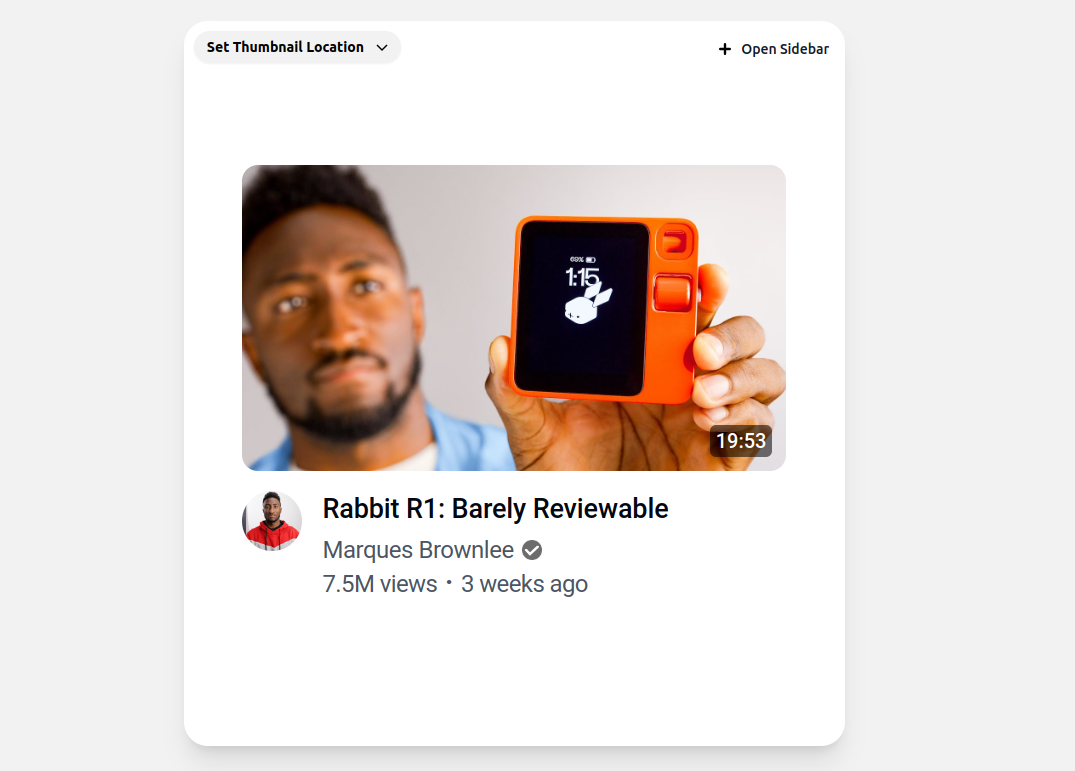
Preview thumbnails on the YouTube homepage with the following customizable options:
Thumbnail: JPG, PNG accepted
Video Title: 100 character limit
Video Length
Channel Name
Uploaded Ago
View Count
Profile Photo
Verified Status
How to use:
- Click the "Open Sidebar" button to open the settings editor
- Upload your thumbnail image (JPG or PNG)
- Enter your video title (up to 100 characters)
- Set other details like video length, channel name, etc.
- Click "Close" when you're done to only see the preview
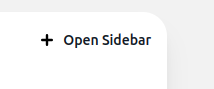
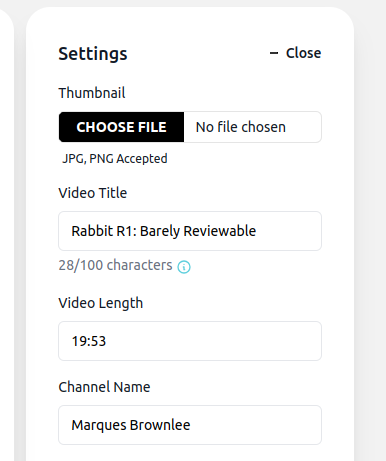
Pro Features
With the Pro version, the dropdown is no longer locked, allowing you to access additional tools:
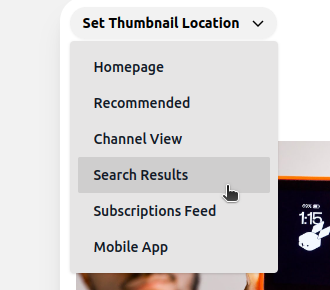
You can now use features like the Search Preview for example:
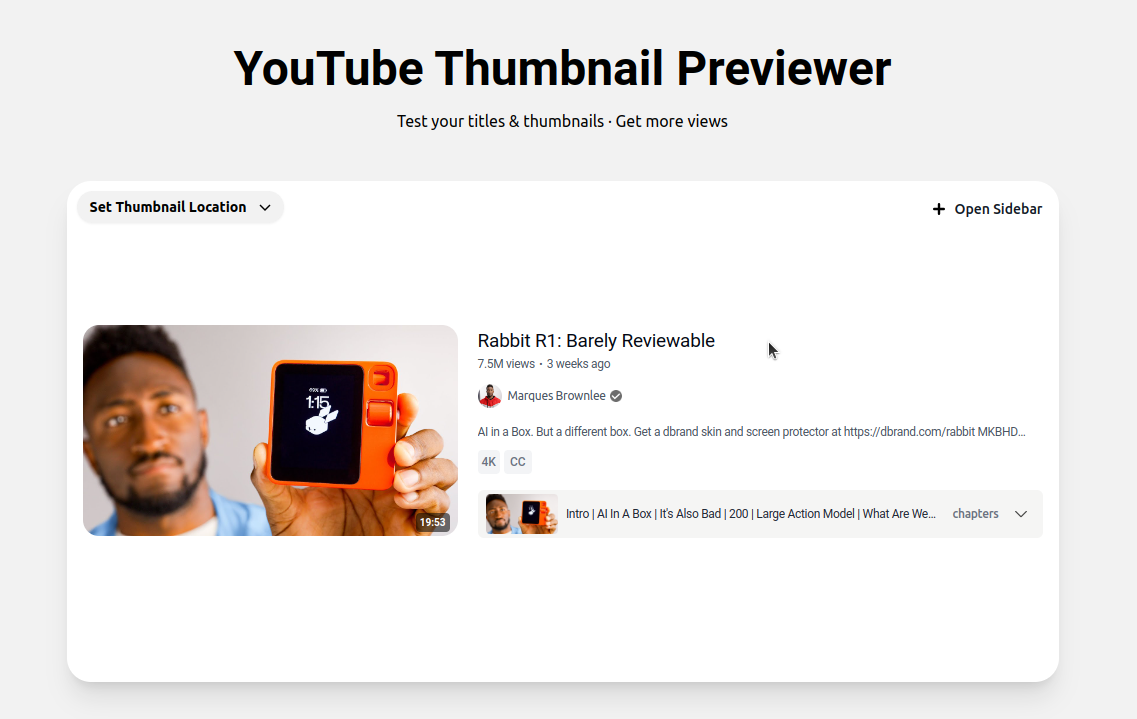
Other Pro Features
YouTube Homepage Preview
See how your thumbnails look compared to each other or to other video creators.
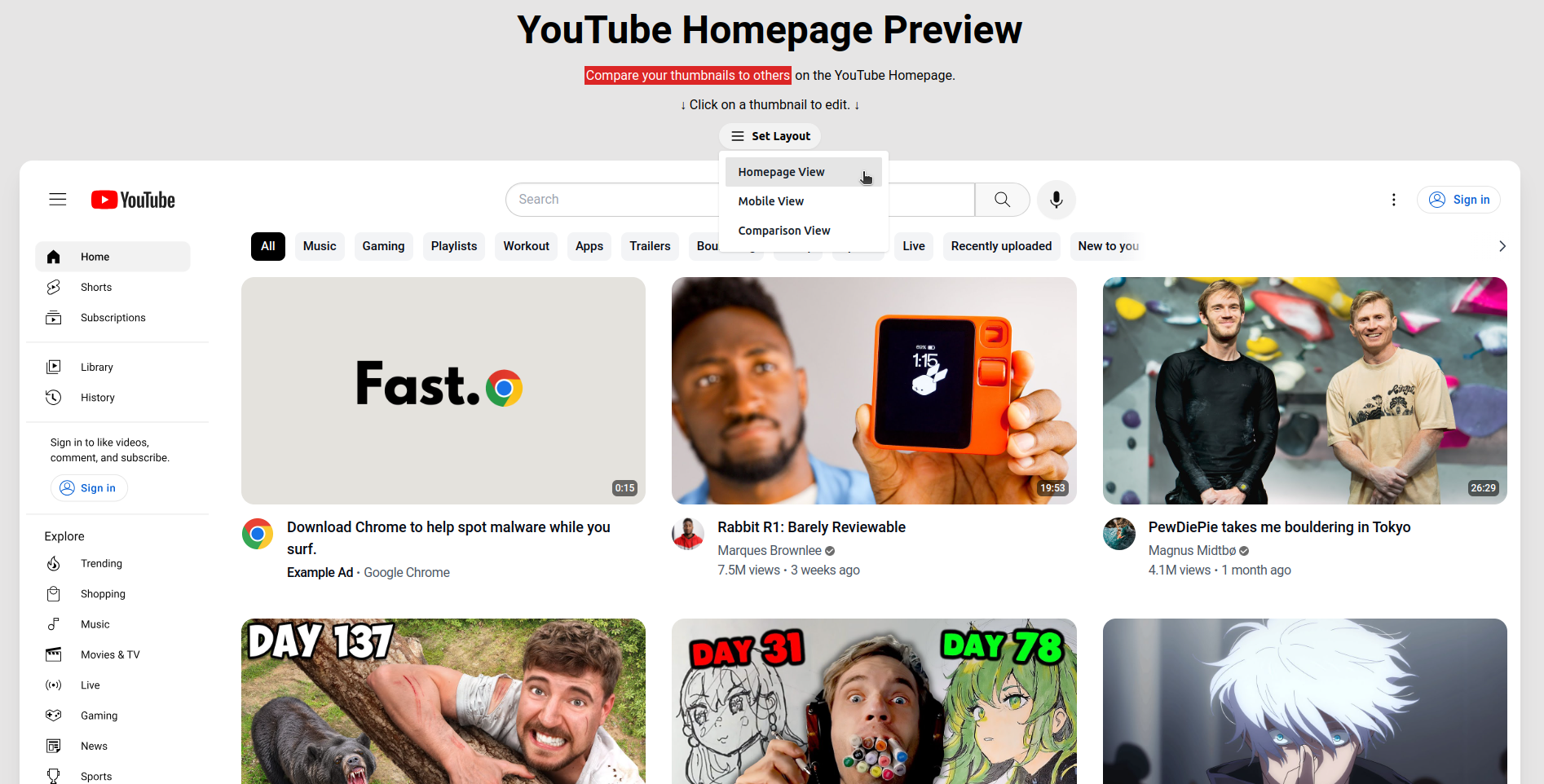
How to use:
- Click the "Set Layout" dropdown and select "Homepage View"
- Hover over a thumbnail and click the "Edit Thumbnail" button
- Adjust settings in the thumbnail editor modal
- Optionally, click "Set to thumbnail in preview window" to copy from the regular thumbnail previewer
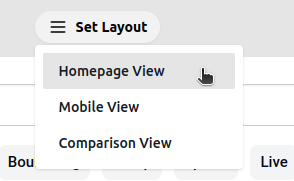
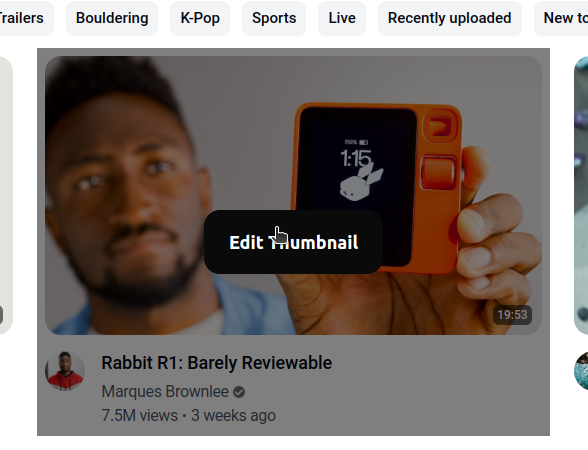
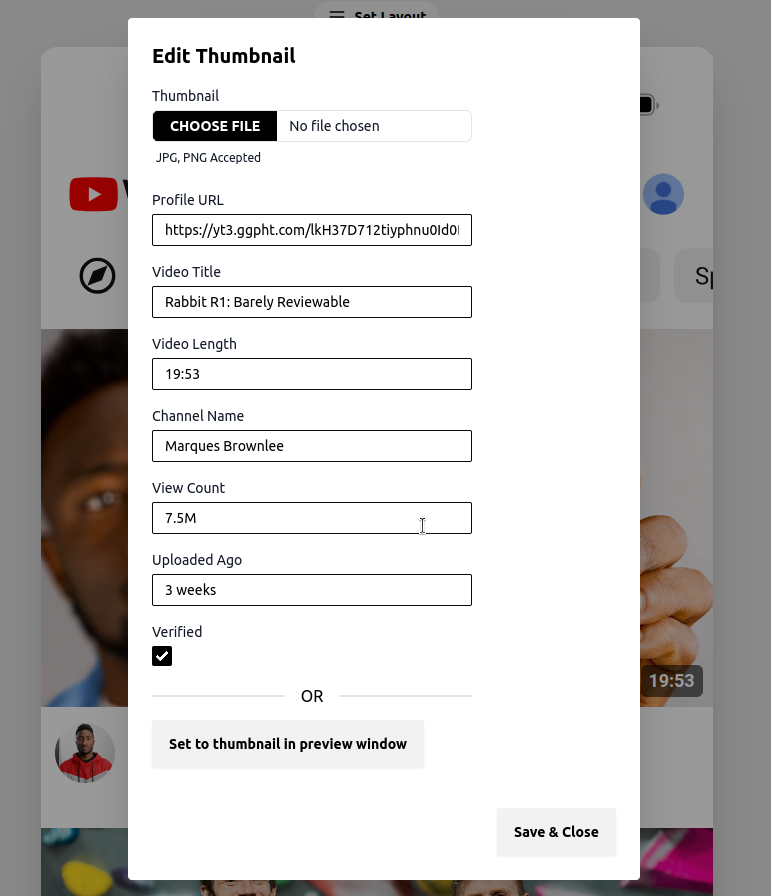
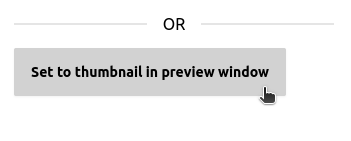
Mobile Preview
Preview how your thumbnails look on mobile devices.
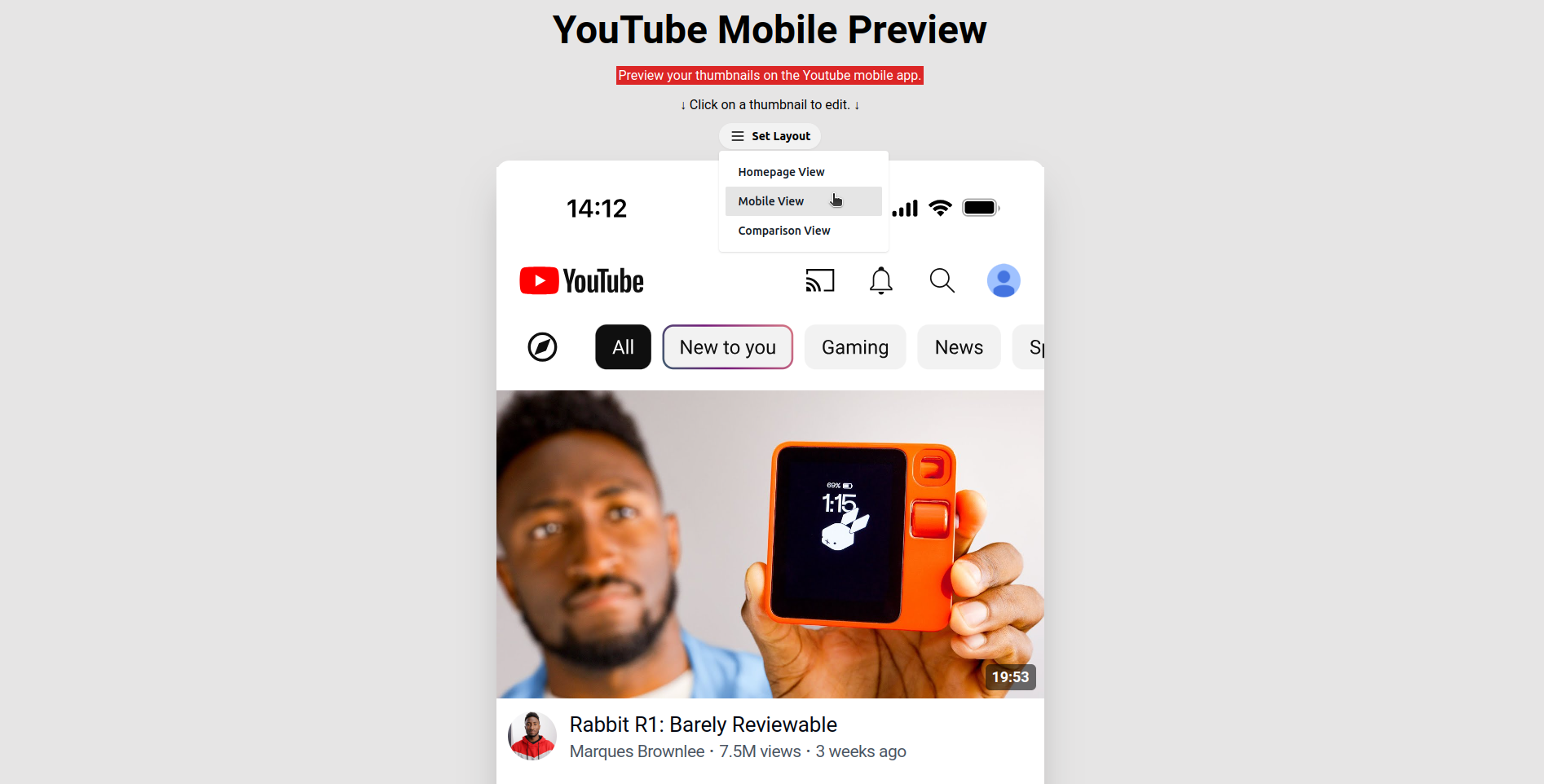
How to use:
- Click the "Set Layout" dropdown
- Select "Mobile View"
- Follow the same steps as the Homepage Preview to edit thumbnails
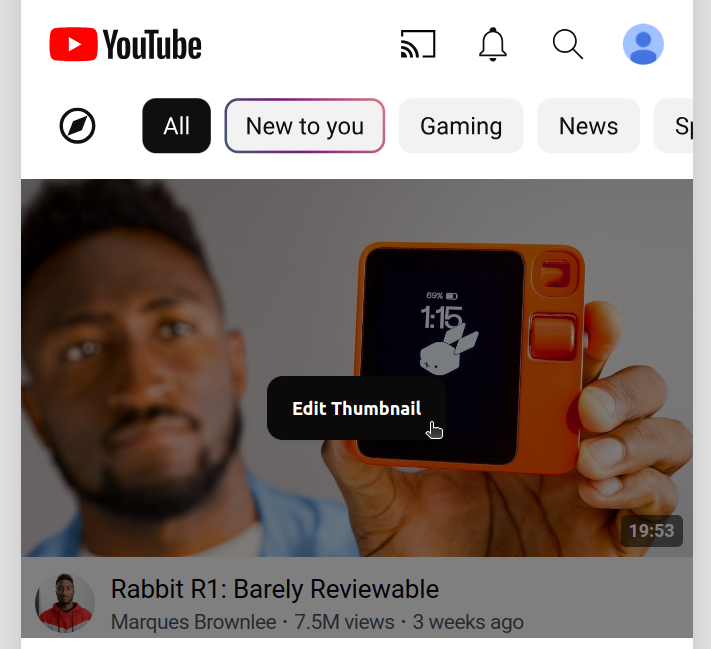
Thumbnail Side-by-Side Comparison Tool
Compare two thumbnails side by side to see which one stands out more.
How to use:
- Click the "Set Layout" dropdown and select "Comparison View"
- Upload or select two thumbnails to compare
- Adjust settings for each thumbnail as needed
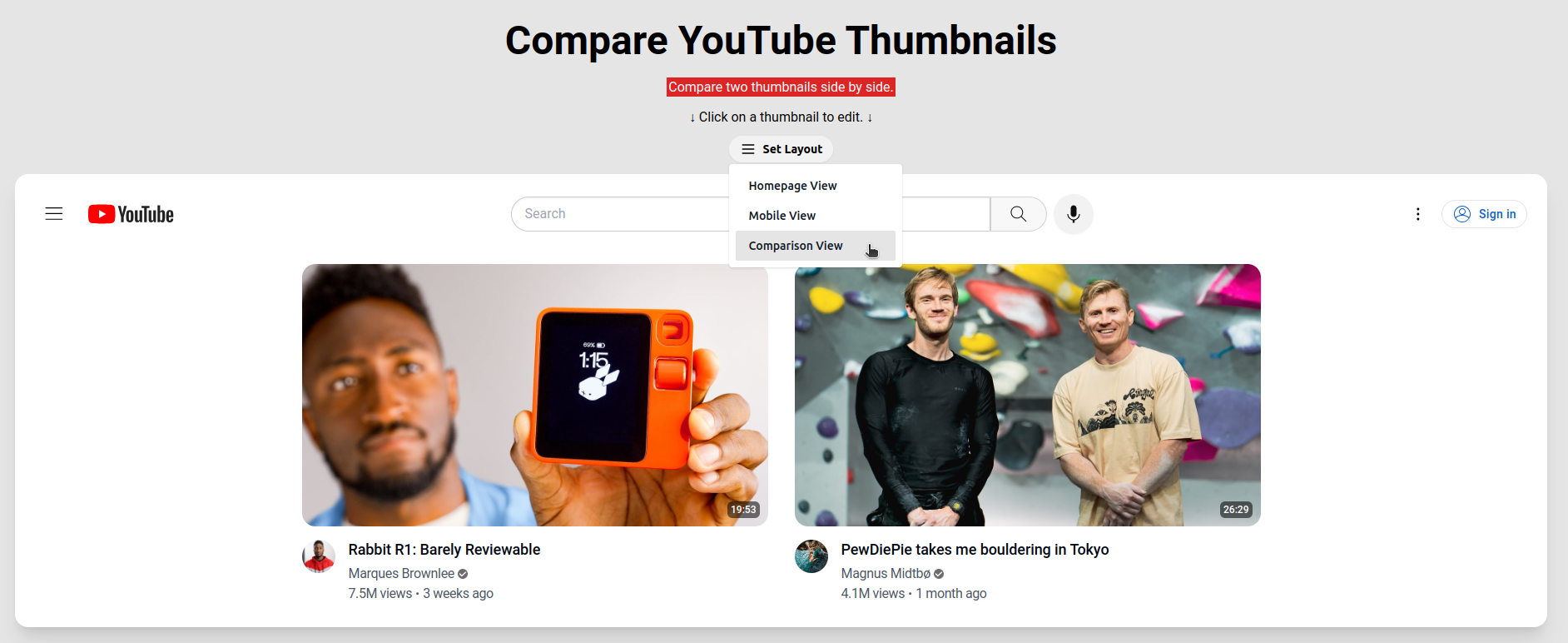
We are continuously updating and adding new features to YT Thumbnail Pro. If you have any questions, suggestions, or feedback, please don't hesitate to contact us.